Creating a Multi Run Job
A Multi Run Job allows you to execute a config in a parallelized way, across multiple bots, by taking a data pool and optionally proxies and running the config's script to produce an output, which can be persisted if successful.
To create a Multi Run Job you will need a config. You can download this sample config and import it in the Configs section to get started with this guide.
Then go to the Jobs page, click on New and select Multi Run. You will see the Job Options page.
The job options can always be edited later, while the job is not running.
General settings
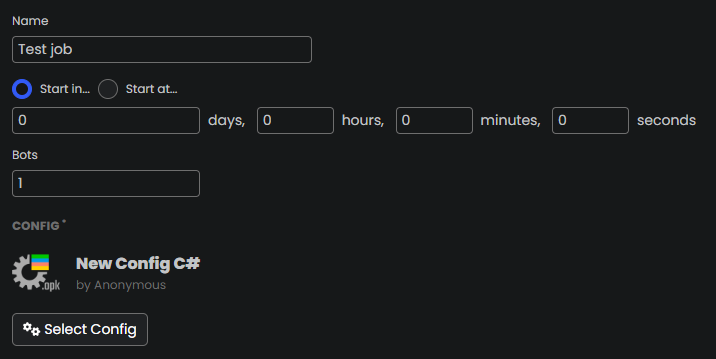
You can give your job a name to quickly identify it, especially in the Job Monitor.
You can also specify the start condition and number of bots to use (which can also be changed at runtime).
Do not use more bots than needed to avoid overloading both your system and the endpoint, most of the times the sweet spot is in the middle!
Start Condition
The start condition tells the job how long to wait before starting. This is used to start the job at a specific time, for example if you know you will not be at the computer. There are two types of start conditions:
- Start in... - relative, starts the job after a given amount of time
- Start at... - absolute, starts the job at a specific time
You have to manually click on Start after you created the job to activate the wait. A timer will be displayed to let you know that the job is waiting to start (you will be able to skip the wait during this time).
Config
You can select the config that you want the bots to run.
Proxy settings and sources
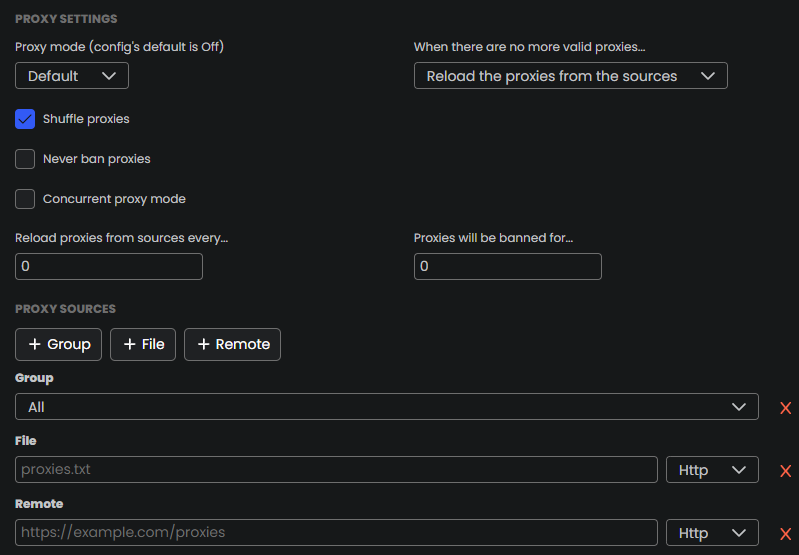
Here you can define the sources from which proxies will be loaded. The available sources are:
- Group - loads proxies from one of the proxy groups you created in the Proxies section of OpenBullet 2
- File - loads proxies from a file on disk
- Remote - loads proxies from a remote URL
These sources will be queried when you start a job that requires proxies, and every time all proxies are banned if you set the No valid proxy behaviour to Reload.
Please refer to this doc page to know more about what each proxy setting does.
Data Pool
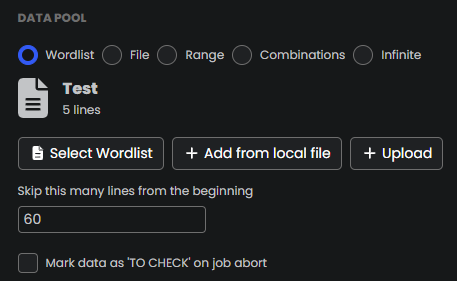
The data pool defines the set of inputs that will be provided to the bots, which will then process them using the config you provided. The available data pools are:
- Wordlist - select a pre-imported file
- File - directly select a file from the file system without importing it as a wordlist first
- Range - generates a range of numbers
- Combinations - generates all possible combinations of a string
- Infinite - an infinite source of empty inputs, for jobs that should be running forever
Please refer to this doc page to know more about data pool settings in a Multi Run Job.
Hit Outputs
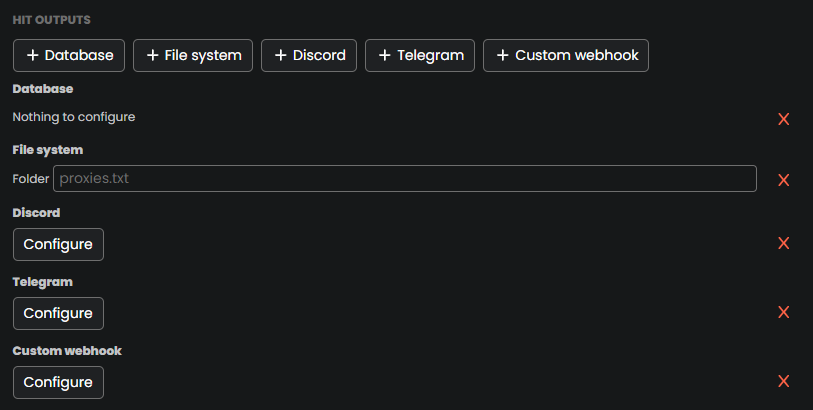
When a check that is performed through a config has a result that is either SUCCESS, CUSTOM, NONE or one of the custom statuses in your Environment.ini file, OpenBullet 2 will count that as a hit and will store it in the hit outputs you configured. The available hit outputs are:
- Database - stores hits in the default sqlite database
- File system - stores hits in text files in a subfolder with the name of the config that is being executed
- Discord webhook - sends the hits to discord
- Telegram bot - sends the hits to telegram
- Custom webhook - sends the hits to a custom webhook
Please refer to this doc page to know more about hit outputs in a Multi Run Job.