Guests
The guests feature allows you to share your configs with other users by giving them access to a limited set of features on your OpenBullet 2 instance. This is useful when you want to share your configs with someone who will be able to use them but not modify them.
Before you expose your instance to the internet, you MUST enable the Require admin login setting in the Settings > Security section to prevent unauthorized access to your instance. If you don't do this, anyone will be able to access your instance without any authentication. Also, make sure to set a strong password for the admin account.
What can guests do?
Guest users WILL be able to
- Import and manage their own proxies
- Import and manage their own wordlists
- Create and start their own jobs
- View and export their own hits
Guest users WILL NOT be able to
- View or download configs
- Change the application settings
How to create a guest
You can navigate to the Guests tab and create a new guest, providing:
- A username
- A password
- An access expiration date, after which the guest will no longer be able to perform any action
- Optionally, the allowed IP addresses
How to log in as a guest
If you enabled the Require admin login setting, after you log out of the admin account (or open an incognito tab in your browser) you will be redirected to the login page. Here you can choose to log in as a guest by providing the guest username and password.
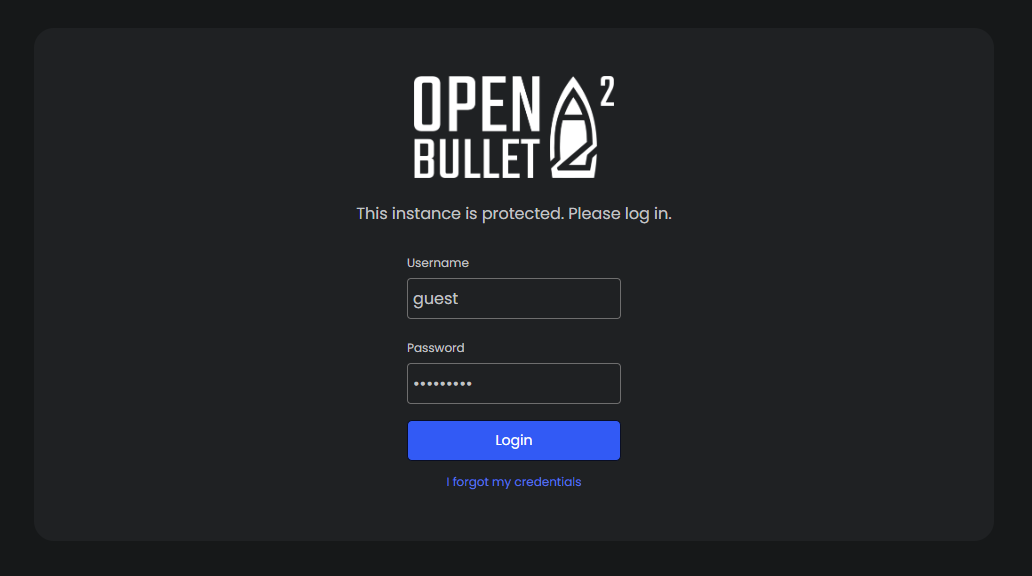
After logging in, you will see that only a few tabs are available in the sidebar.
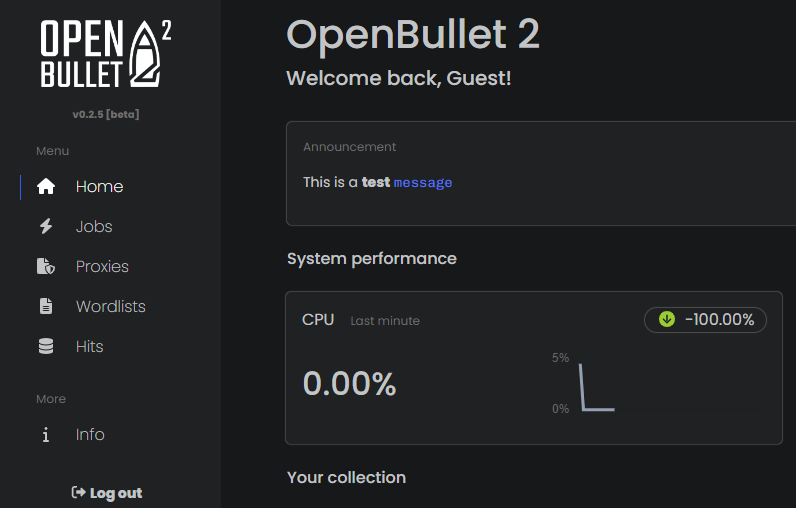
Remember that guests can only access resources that they own, so they will not be able to see jobs, wordlists, proxies, or hits that belong to other users.