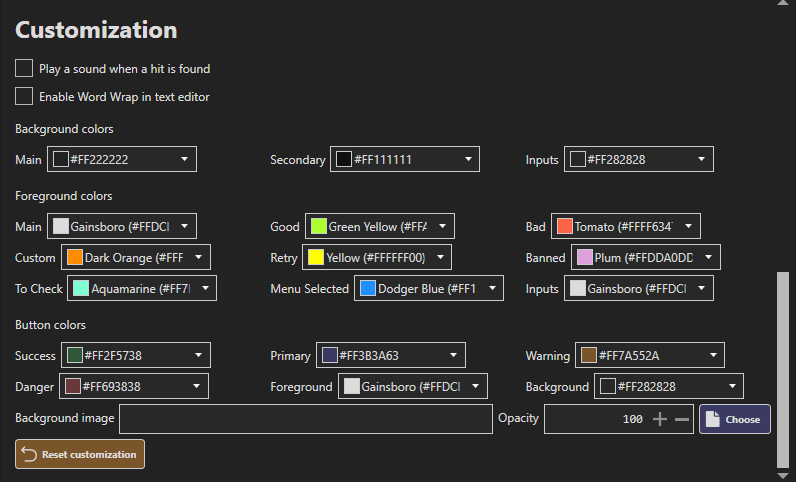Themes
Themes are a way to customize the look and feel of OpenBullet.
Web client
The web client supports themes. You can change the theme by going to the Settings tab, in the Customization section, and selecting a theme from the dropdown menu. By default, there is no theme available, but you can add more by clicking on the + button. Themes are .css files that you can create or download from the internet.
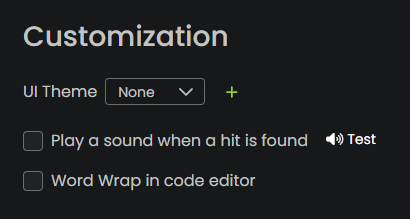
Creating a theme
To create a theme, you can create a .css file with the following structure:
:root {
/* Override the colors as you please */
--fg-primary: #1a9d1a !important;
--fg-light: #31d907 !important;
--fg-inactive: #16620d !important;
--fg-inactive-light: #22b120 !important;
--bg-primary: #0f160e !important;
--bg-variable: #202a5e !important;
--bg-interpolated: #1f4d2f !important;
--fg-accent: #225607 !important;
--fg-accent-light: #225607 !important;
--bg-secondary: #131e12 !important;
--bg-tertiary: #33373a !important;
--bg-accent: #090e25 !important;
--fg-good: yellowgreen !important;
--fg-bad: tomato !important;
--fg-custom: darkorange !important;
--fg-tocheck: #7fe5ff !important;
--fg-banned: #DDA0DD !important;
--fg-retry: #FFFF00 !important;
--fg-error: rgb(240, 23, 60) !important;
--bg-bad: rgb(131, 36, 19) !important;
--fg-gold: gold !important;
--fg-silver: silver !important;
--fg-bronze: rgb(228, 151, 63) !important;
--fg-variable: #2a3a8b !important;
--fg-interpolated: #287443 !important;
}
/* Override any other style as you please */
* {
font-family: 'Chivo Mono', sans-serif !important;
}
Then, save the file with a .css extension and upload it to the web client by clicking on the + button in the Customization section of the Settings tab. The theme will be saved in the UserData/Themes folder, so if you need to edit it later, you can do so directly from there.
If you apply the theme above, the interface will look like this:
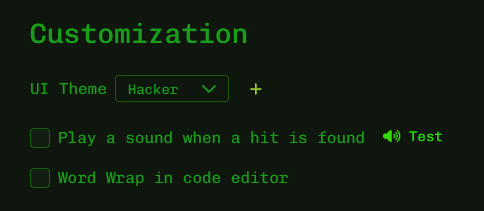
Native client
The native client also supports some level of customization. You can change the colors of the interface through the Customization section of the OB Settings tab. You can also set a background image for the main window, and change its opacity.