Web Client
If you're a Windows user, you have the ability to choose between the Web Client and the Native Client to use OpenBullet 2. They are interchangeable, and you can switch from one client to the other at any point in time by simply copying the UserData folder. Consider using the Web Client if you're interested in these features
- Good looking interface
- Themes
- Can be configured to be accessed from any device in your LAN or across the internet (if hosted e.g. on a VPS)
Installation on Windows
Move the updater to a new empty folder, then double-click it to run it.
Windows Defender might block the updater from running. If this happens, click on More info and then on Run anyway. The updater is automatically built through a GitHub Actions pipeline. If for any reason you don't trust it, you can also compile it yourself from the source code.
You could also directly download OpenBullet2.Web.zip, but the updater is recommended since it can be used to easily update your installation in the future.
If you don't have the latest .NET Runtime and ASP.NET Core Runtime installed on your system, the updater will prompt you to install them. This is required to run OpenBullet 2 (Web).
Once the updater is done downloading the latest version of OpenBullet 2, double-click on OpenBullet2.Web.exe to start it. A terminal window with colored text should appear. Wait until it prints the text you see in the picture below
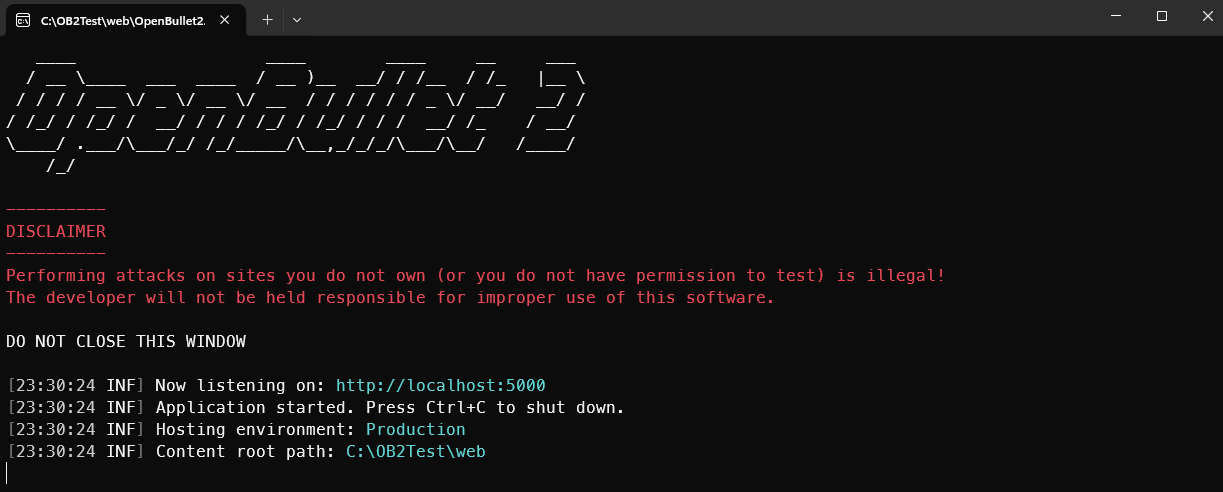
Finally, navigate to http://localhost:5000 using your favorite browser and you should see the home page.
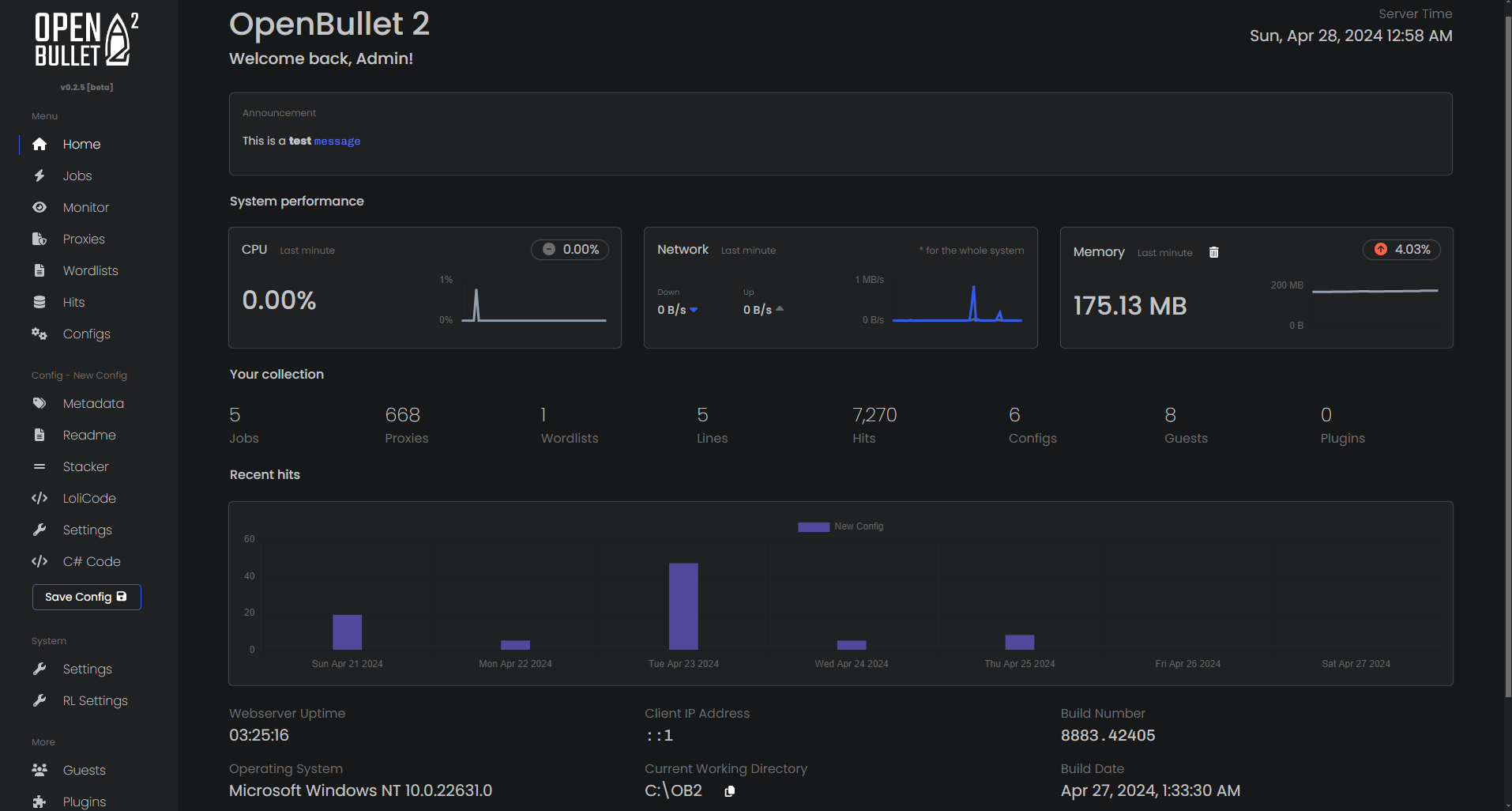
Troubleshooting
OpenBullet 2 closes immediately
If the program closes immediately, it means that the .NET Runtime and ASP.NET Core Runtime were not installed correctly.
I'm on a 64-bit ARM Windows OS
If you're on a 64-bit ARM Windows OS, follow these steps instead.
- Download the ARM64 version of the updater from this link and run it.
- If you don't have it, download the .NET Runtime for win-arm64 and the ASP.NET Core Runtime for win-arm64 and install them.
- Holding down the SHIFT key on your keyboard, right click on an empty space inside the folder and select Open PowerShell window here
- Type the following command and press ENTER
dotnet ./OpenBullet2.Web.dll
I'm on a 32-bit Windows OS
If you're still on a 32-bit Windows OS, follow these steps instead.
- Download the 32-bit version of the updater from this link.
- If you don't have it, download the .NET Runtime for win-x86 and the ASP.NET Core Runtime for win-x86 for 32-bit Windows and install them.
- Holding down the SHIFT key on your keyboard, right click on an empty space inside the folder and select Open PowerShell window here
- Type the following command and press ENTER
dotnet ./OpenBullet2.Web.dll