Updating on MacOS
It is good practice to keep your OpenBullet 2 client updated in order to get the latest features and bugfixes.
When you see this icon next to the version number, it means it's time to update your client.
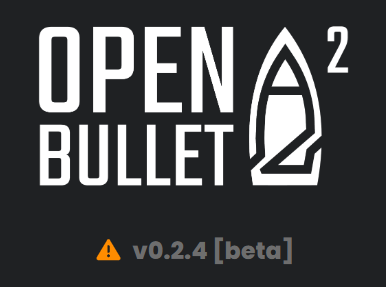
If you click on it, you will see a changelog with the latest changes and a button that will take you to the new release page on GitHub.
How to update
First of all, completely terminate OpenBullet 2's process. Note that this does not mean simply closing the tab in your browser, but it means exiting the console application that first opens when you start OpenBullet 2.
Then, remove everything except for the UserData folder and your own files from the OpenBullet 2 directory. This is to avoid any conflicts with the new version.
Finally, follow the steps from the installation guide to download the latest version of OpenBullet 2, using the same folder as before.